Vembu BDR Suite » Vembu Universal Explorer » Recovery » Microsoft Active Directory
Microsoft Active Directory
Microsoft Active Directory
If you plan to import the exported objects and containers to a server, make sure that the domain name is the same as that of the target server. You can edit and rename the DC attributes as the target domain name |
Steps to be followed to restore Active Directory data
- Start Vembu Explorer for Active Directory server
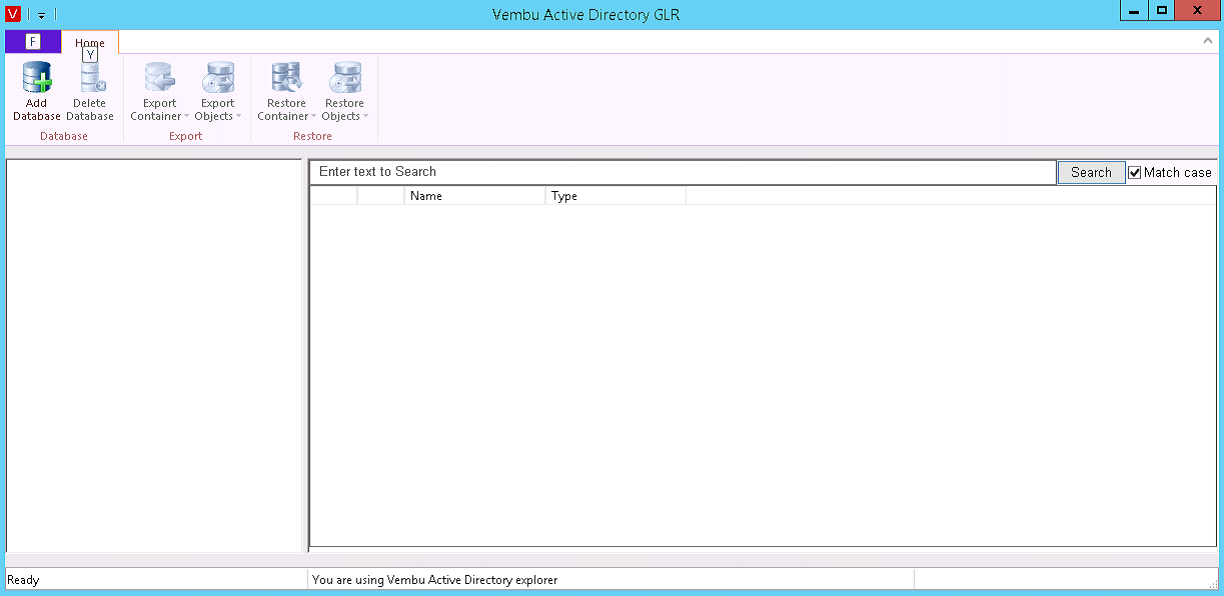
- Go to the Home tab and click Add Database option. Browse the database file' (i.e) ntds.dit file and click OK.
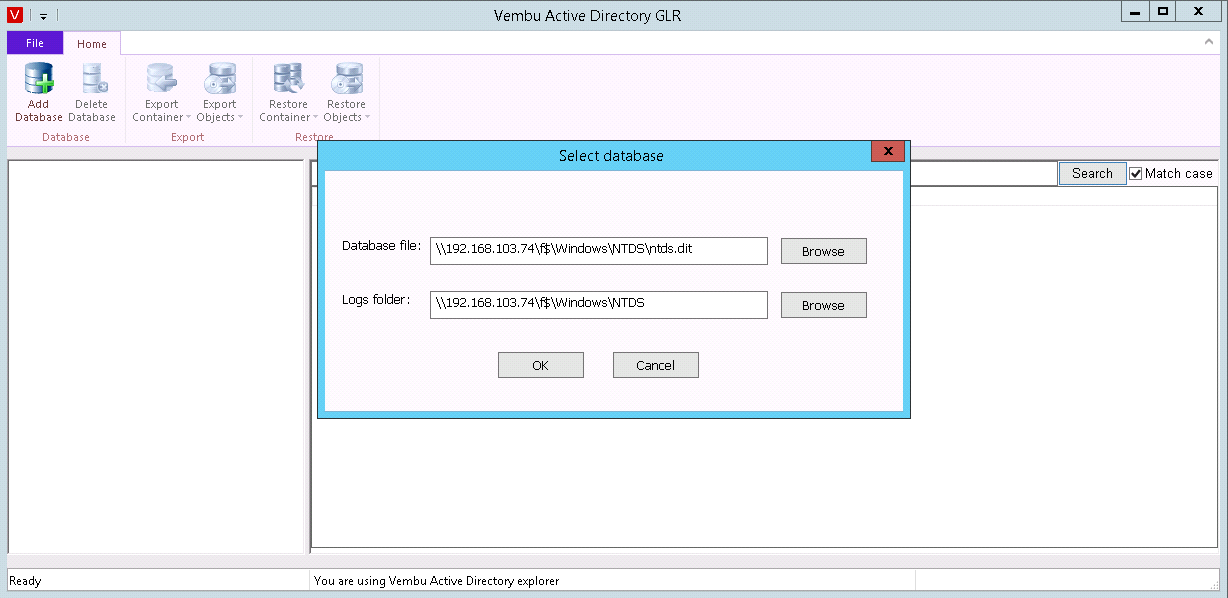
- All the objects related to the database files will be listed as shown below:
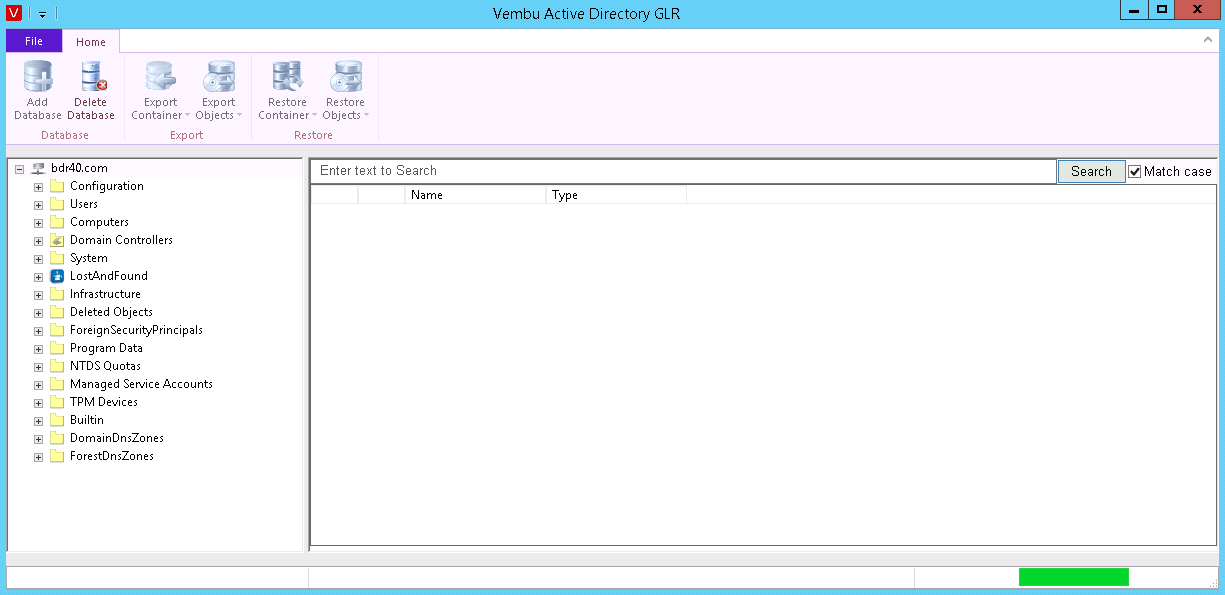
To import user, machine and network-related information
- Select the specific object or container to be restored as shown below

- Click Restore Objects or Restore container(any one of the options) option based on the requirement
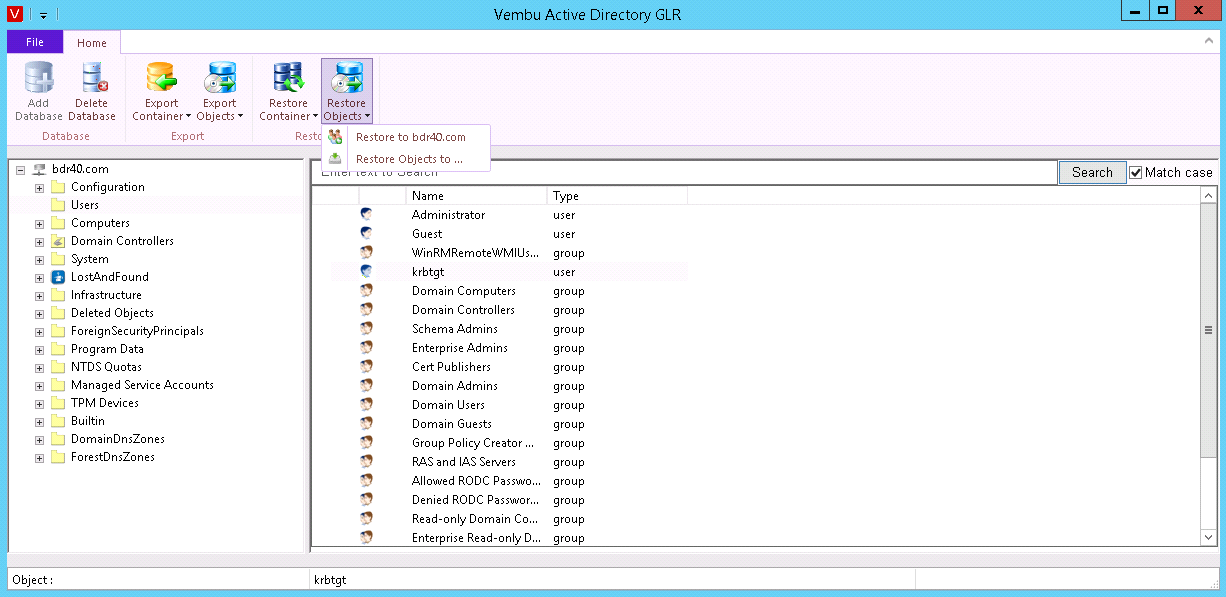
- If the selected object/container name already exists on the target machine, you will be alerted with a message as shown below. You can either overwrite or skip those files.
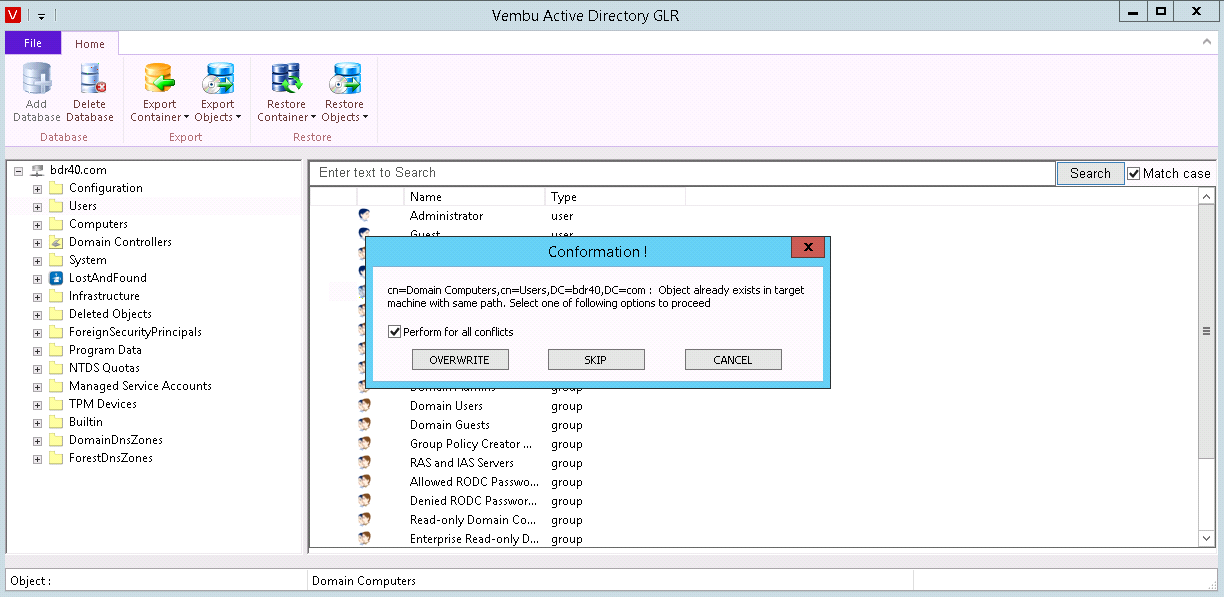
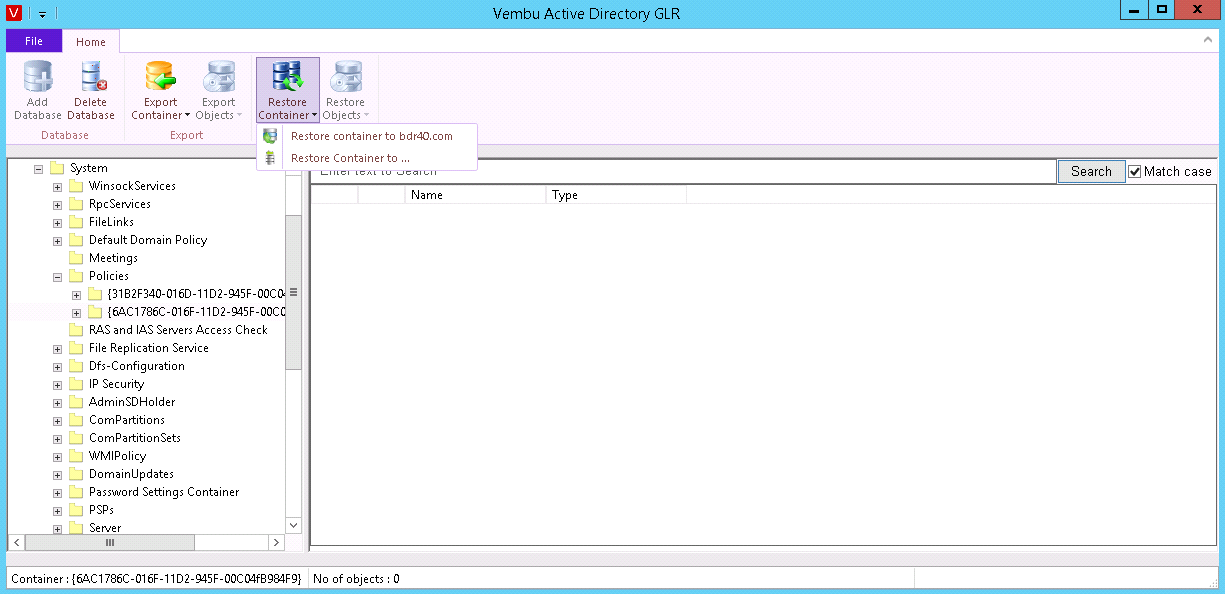
- Once the restore completes successfully, you will be acknowledged with a pop-up message as shown below:
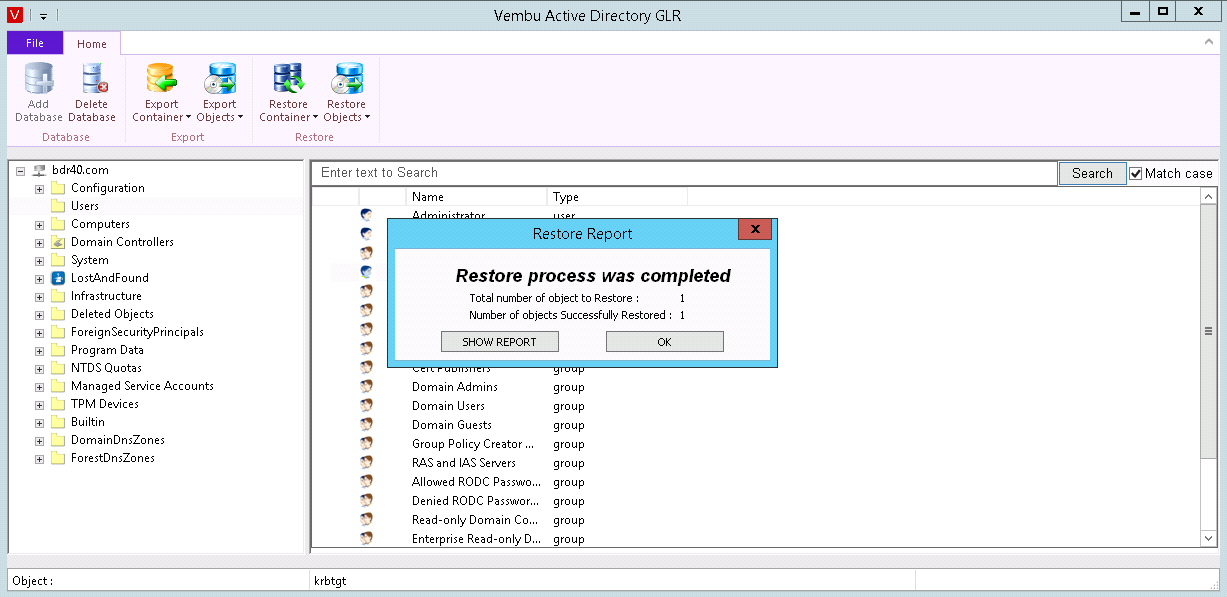
- Click the SHOW REPORT option, to view further details about the Restore process.
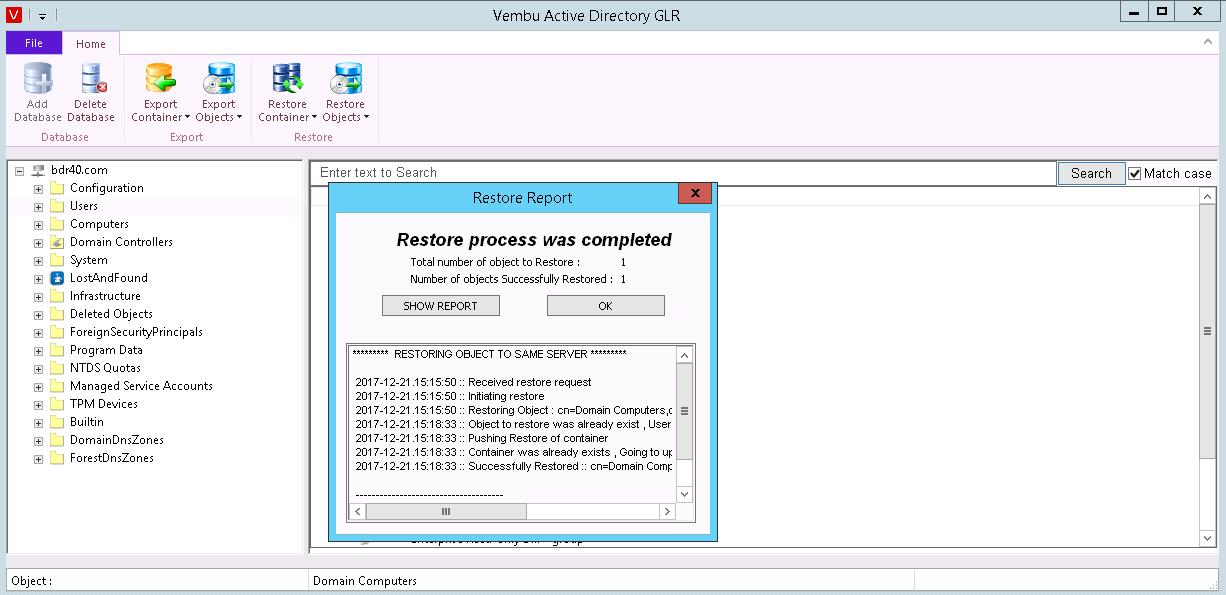
To export the user, machine and network-related information
- Select the specific object or container to be exported and click Export Object/Export Container based on the requirement.
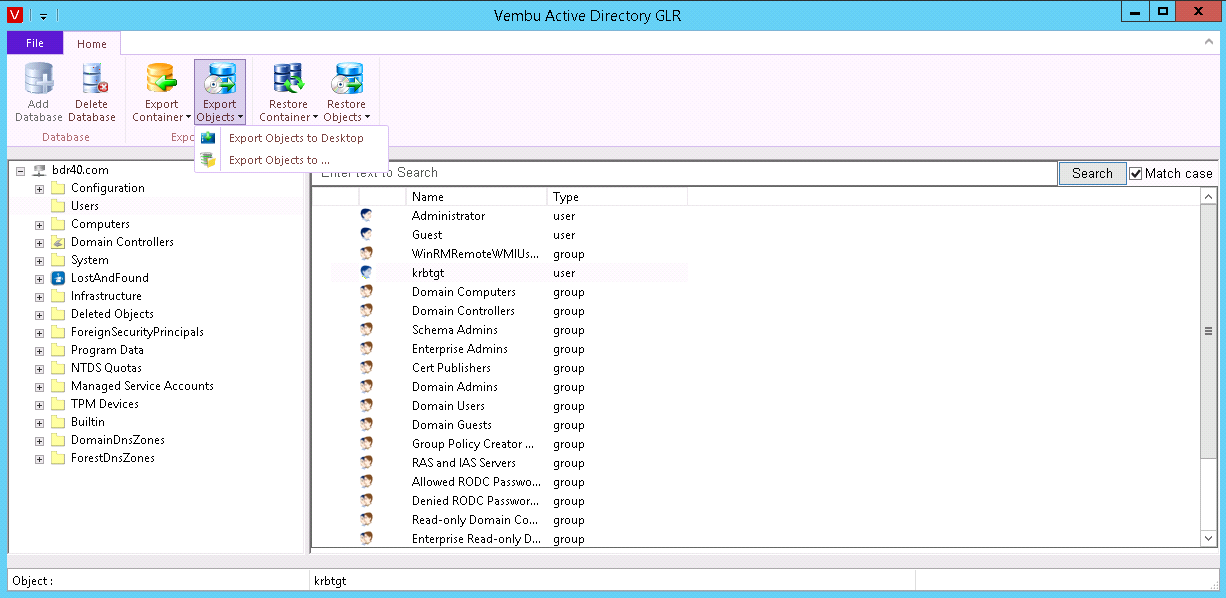
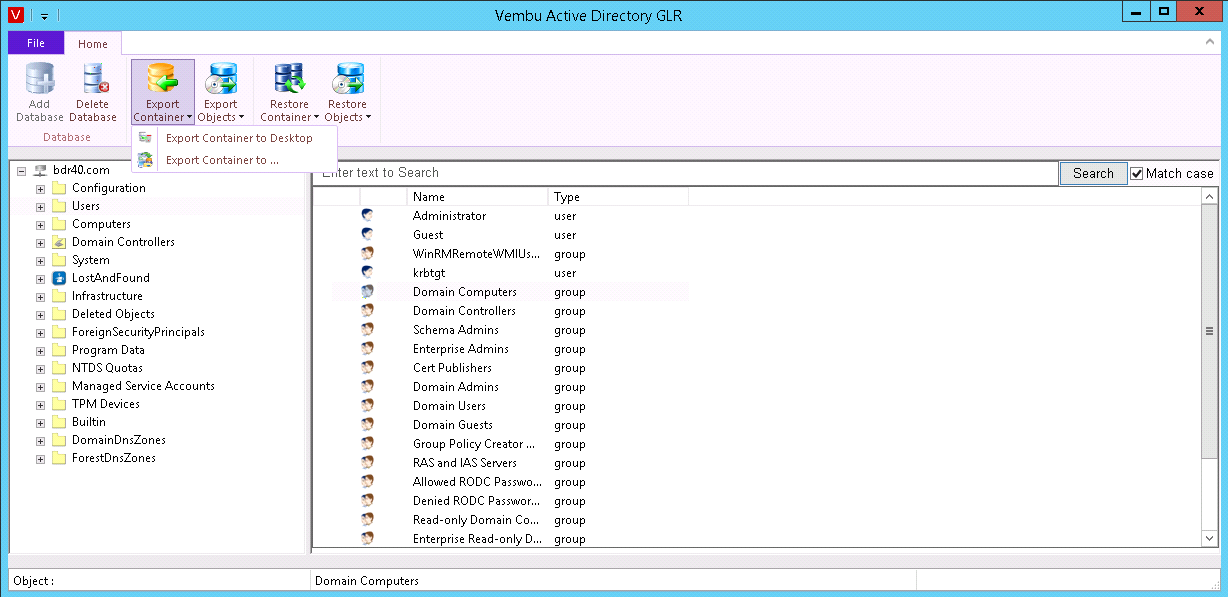
- Once the export is complete, the acknowledgment message "Export process was completed" will be displayed.
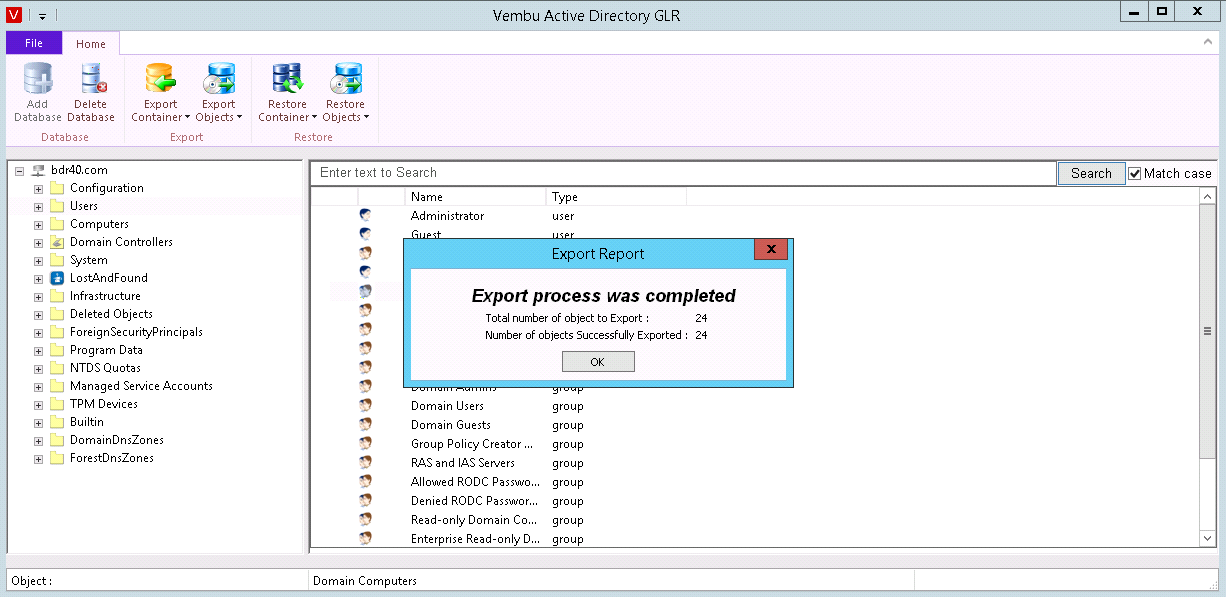
- The Exported file will be in .ldf format.
- You can import .ldf files to the target server by executing below command in the command prompt:
ldifde -i -f "ldf_file_path_location" -j "Logfile_location"
Ex: ldifde -i -f c:\1.ldf -j c:\
- If you want to view additional information such as Version Number, Build Number and OS Type, go to File option and select About. A Window will be displayed with the required details below.
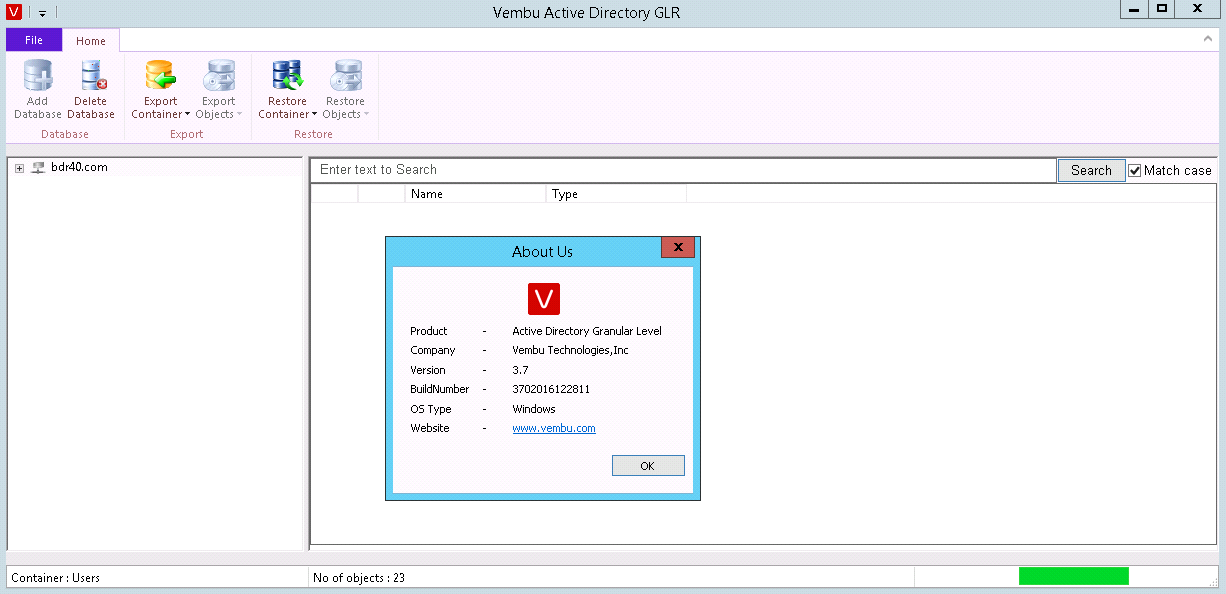
- If you want to delete a particular database it can be done in two ways:
- Choose on the Delete Database option and select Yes to remove the database from the explorer.
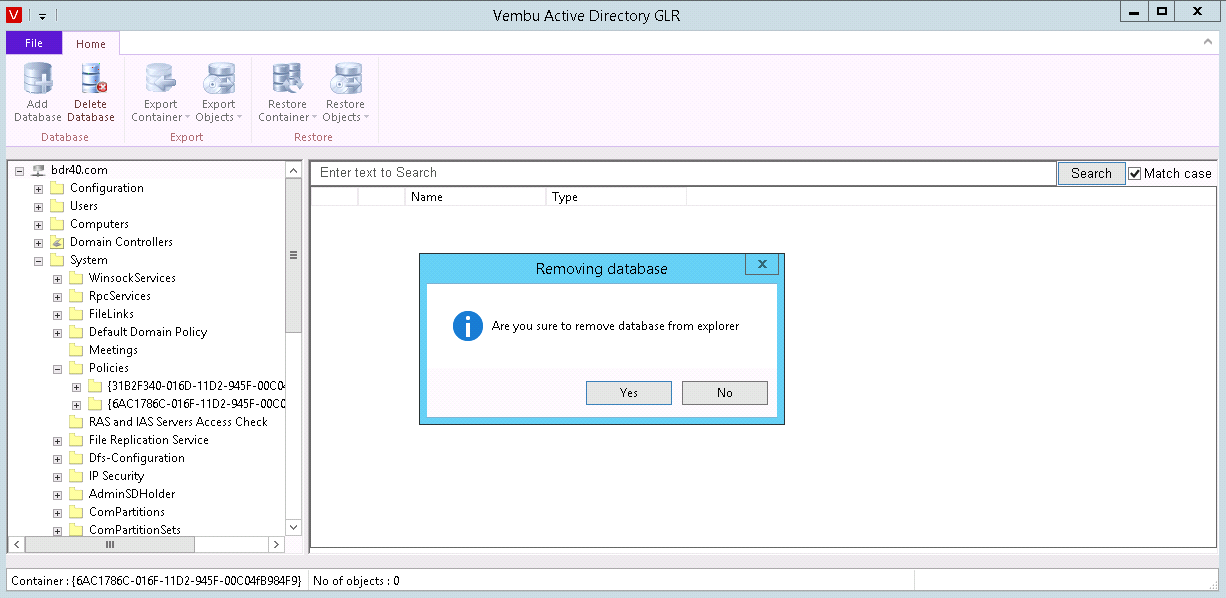
(OR)
- Right-click the Database Name and select the Close database. Select Yes and remove the database from the explorer.
